Advantages of Using JpegSizer
JpegSizer has a unique combination of benefits
that you won't find in any other software:
Control
Over Image File Size
Other programs let you specify the JPEG quality
or compression factor to apply to each image, but the resulting file size varies greatly from one image to another, depending on the amount of
detail present*. Achieving a specific file size therefore requires manual trial-and-error. JpegSizer is unique in its ability to calculate
automatically how much compression is needed to achieve the file size you
want. If you want your email attachments to be about 50 kilobytes (KB),
JpegSizer will make sure that happens.
__________ *
In measurements made with a variety of photo
images, using the same pixel dimensions and the same JPEG compression factor,
the size of the files varied over a range of almost 5-to-1.
Control
Over Displayed Image Size
Most other programs let you specify the
width or height of the resized image, but not both. This results
in vertical images having a much larger area than horizontal images, or
vice versa (see blue boxes below). This is really dumb, so JpegSizer
places limits on both the width and height. This means that horizontal
and vertical images can be displayed with the same area (green boxes).
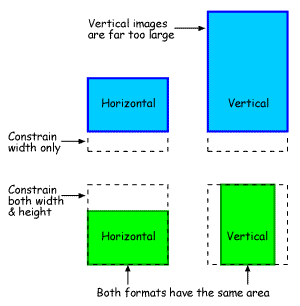
Control
Over Image Quality Resizing images often softens them a
little, so it is desirable to sharpen them afterwards.
JpegSizer will do this automatically.
Each resized image is displayed on your
screen so that you can monitor quality as a batch is
processed.
Easy
Identification of Resized Images You
can add a prefix and/or suffix to each resized file. This makes them easy to
locate and identify. You can also save resized files in a different folder from
the originals, to help with organization. Flexible
File Naming
You have options to convert filenames into lowercase or uppercase
letters, and to convert spaces in filenames to underscores. These
changes are often needed with web page images.
You
can also rename files completely, with automatic sequential
numbering.
Many
Ways to Choose Files for Resizing
You can resize single files, or batches
of files of any desired quantity. A batch can contain files, complete
folders, or a combination. You can select images in several ways, including:  Directly from JpegSizer.
Directly from JpegSizer.
 Using drag-and-drop or copy-and-paste from Windows Explorer or your favorite thumbnail
viewer.
Using drag-and-drop or copy-and-paste from Windows Explorer or your favorite thumbnail
viewer.
 Using the Send to command on Windows Explorer's right-click context
menu.
Using the Send to command on Windows Explorer's right-click context
menu.
With
JpegSizer Plus, you can also set up a "watch folder". Images
copied there will be resized automatically. And you can control JpegSizer from
other applications through the use of command line
switches.
Manage
Profiles for Different Projects
You can maintain a different profile for each project, so that
you don't have to remember the settings you used before. And you have the option
to review and adjust profiles at the start of each batch.
With
JpegSizer Pro or Plus, you can resize images using multiple
profiles in a single operation. For example, you can prepare both full
size and thumbnail images for your web site in a single run.
Caption
Your Images
JpegSizer
Pro or Plus lets you add a
caption to each image, such as your name or a
copyright notice, description, web address or date. Captions can be printed
in any text color over any background color; or transparently, as in this
example:

Watermarks
of any color and intensity can also be added.
The
Bottom Line
With JpegSizer you are assured that your images
will display with a consistent size, will download in a reasonable and
predictable time, and will maintain high image quality. Your
resizing chores will be painless.

Back
to top
|