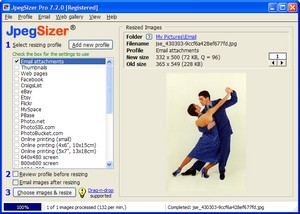Frequently
Asked Questions
|
ANNOUNCEMENT
Due
to circumstances beyond our control, TangoTools.com is no longer in
business. Licenses for our software are no longer available.
We
continue to provide free technical support to licensed users of
JpegSizer.
|
Please
choose a topic:
General
Information
JpegSizer
Versions & Updates
Installation
& Uninstallation
Registration
Codes
Licensing
Questions
General
Information
How
can I learn more about image resizing and file formats?
Check
out our pages Why Resizing is Important and About
Image File Formats.
JpegSizer
Versions & Updates
What
are the differences between the Home, Pro and Plus versions?
You
can find a table of the differences on the features
page.
Which
versions of Windows are supported?
JpegSizer
runs on Windows 98SE, Me, 2000, XP, Vista, 7 and Server.
Is
there a version for the Mac or Linux?
Sorry,
we don't have any plans to introduce versions for any platform other than Windows.
How
do I check for new program updates?
Run
the program, then select "Check for updates" on the Help menu.
Or click here.
Installation
& Uninstallation
How
do I install JpegSizer?
After
downloading the setup program, run it
and follow the easy instructions on the screen. If you need them,
detailed step-by-step
instructions are available here.
I've
installed JpegSizer, but now I can't find it.
The
installer gave you the option to add short-cut to your desktop. The icon looks like this:

If
you didn't select this option, you can run the program by going
to the Windows Start
menu, then choosing Programs > JpegSizer > JpegSizer 7.
I'm
about to re-install or update my copy of JpegSizer. Should I install to
the same folder, or a different one?
Install
to the same folder unless you want to keep the old version and go back
to it later. In either case, you will have access to your existing
profiles and web galleries, because re-installing will not overwrite
these.
How
do I uninstall JpegSizer?
Exit
from the program. Then from the Windows Start menu, choose Settings
> Control Panel > Add/Remove Programs. Locate JpegSizer in the
list of installed software, then click Remove.
How
do I know JpegSizer doesn't contain viruses or other malware?
JpegSizer
has been verified as free from viruses and malware by softpedia.com
and virustotal.com.
Registration
Codes
JpegSizer still runs as the trial version. What do I do
with my registration code?
Just
run the program, go to the Help menu, then click "Enter registration code".
JpegSizer
won't accept my registration code.
Be
sure to enter your registration code, not another number from your
transaction details. Also, check carefully for typing errors. Registration
codes are 16 characters long, and only contain numerals and the letters "A" through
"F". Using copy-and-paste helps avoid errors.
I've
lost my registration code. Please send me a copy.
If
you have misplaced the registration code for your purchased copy of
JpegSizer, we will locate it for you. For fastest response, please use our
automated retrieval
system.
Licensing
Questions
I've
replaced my system with a new one. Can I transfer my copy of JpegSizer?
My
hard disk crashed, or I had to re-install Windows. Can I re-install JpegSizer and use the same
registration code?
Yes
you can. This would be a good time to download the
latest release of the program. Just install it on your new system and
enter the registration code you received at the time of original purchase.
Can
I use a single copy of JpegSizer on both my desktop and laptops computers?
My
computer is configured for multiple users. Can they all share a single
copy of JpegSizer?
Yes,
this is permitted under the terms of our licensing.
Back
to top
|